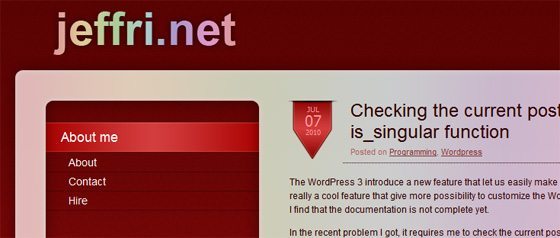It has been a while since the last time I change the design of this blog, it is almost three years ago. The web landscape has been changed rapidly since then, with HTML5 becoming more standard and CSS3 is more supported, that made my old design outdated. So the thought came to me, it is the time for a new design.

Also with this opportunity, I also introduced a new domain for this blog, jeffri.me. Starting today, jeffri.me is the default domain for this blog, while my old domain – jeffri.net – will redirect to this new domain. In case you are wondering, why did I change a dot net to dot me, well, no specific reason. I just feel like it, it’s shorter by one letter and it’s more personal. 🙂 Besides, it’s not like my old domain ranked high, although it’s 5 years old now. I will keep jeffri.net for as long as I live though.